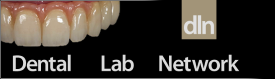R
Rudent
New Member
- Messages
- 1
- Reaction score
- 0
I wanted to know if there is any documentation available for Exocad for all the parameters and keywords present in the configuration of Exocad? Being able to change values and making change to the script in the config files is great and I have got a certain understanding on how to modify stuff based on just messing around and studying the config files already in exocad and from libraries / attachments from other vendors. But having a proper documentation would help a lot which include all parameters / keyword and data types. I did search for it and found a configuration guide which is exactly what I was looking for, but it's only for model creator and it's from all the way back from 2014.
Any way to obtain to the latest documention / configuration guide for Exocad?
Any way to obtain to the latest documention / configuration guide for Exocad?