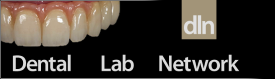you will need the whole model.
there are 3 ways to design with a waxup, depending what kind of waxup you have.
1. you have a waxup that is on a model that is NOT the pinned model, and cannot be removed. in this case, scan the case using Pre-op model function in the order form. using similar landmark facets in both models you will align the two models in the software, in the design stage you can use the "morph to Pre-op model" and effectively copy the full form of the waxup.
2. your waxup is on the pinned model and can be removed. for this you can use Double preparation scan. this will be best if you do not move your pinned model from the scan plate during transition from Double Preparation to Preparation arch scan. again in the software you can Morph to Double Prep scan, to quickly copy the waxup.
3. you have a waxup of 1 unit (for example you received the crown back that you made, but the margin is open or the die is loose, or you have a waxup of a crown with an attachment or rest) you can select Waxup in the Misc section of your 3shape order form. the workflow will visibly force itself to copy the waxup, and allow you to alter the area you want to change (such as the margin) by drawing a green spline around the waxup, where the design will NOT be kept. so for instance if you have a full contour waxup, and want to keep all areas except the Buccal, for veneering, you draw the green spline around the buccal aspect, and it will be *ignored* when the designer software creates the crown.
for very long span waxups you will need the Waxup Holder from 3shape.