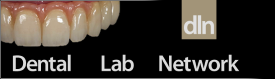K
kycdental
Member
Full Member
- Messages
- 21
- Reaction score
- 0
Hello, I am having trouble merging 2 scans in Meshmixer to combine it into 1 to pour up a digital impression.
I made the first impression in the patient's mouth and used a lab scanner to scan that impression here:

I then placed this back into the patient's mouth and scanned the palatal side to capture the tray as well as the flabby tissue:

I aligned the 2 scans with my makeshift fiduciary markers to obtain this:
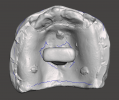

The impressions align pretty well, but I can't for the life of me combine the 2 into 1 single piece (either with combine or with boolean union). Without it being a proper single piece, I can't pour the digital impression to get my master cast. Does anyone have any advice to help me possibly troubleshoot?
Thanks!
I made the first impression in the patient's mouth and used a lab scanner to scan that impression here:

I then placed this back into the patient's mouth and scanned the palatal side to capture the tray as well as the flabby tissue:

I aligned the 2 scans with my makeshift fiduciary markers to obtain this:
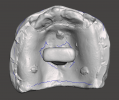

The impressions align pretty well, but I can't for the life of me combine the 2 into 1 single piece (either with combine or with boolean union). Without it being a proper single piece, I can't pour the digital impression to get my master cast. Does anyone have any advice to help me possibly troubleshoot?
Thanks!