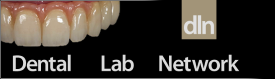Sarah Downs
Active Member
Full Member
- Messages
- 108
- Reaction score
- 31
Same day, different issue....
We have a full-mouth diagnostic case that we designed in 3Shape all nicely and everything, and all we have to do is make models for it. The way I usually do this is to Copy and Append the CAD design and take the scans out of that, then make a fresh case, select printed models in the order form, and pull in the Appended CAD designs from the copied case, so everything stays nice and neat.
This time, though, when we copy and appended, the CAD design actually shifted somehow. This hasn't happened before... the only thing I can think that we did differently is that we changed the vertical using the virtual articulator and it didn't save the adjustment we made, instead smashing the design into the area of the model it would be on if we hadn't changed the vertical. That's just my theory though. Anyone seen this before and have any ideas?
I'm saving "add the model work to the original design" as a last resort because 3Shape is a fickle gal and I'm afraid of it doing something weird and losing the design completely. It's also full-mouth, like I said, and verrrrry slow moving on our computer. :/
Thanks all!
We have a full-mouth diagnostic case that we designed in 3Shape all nicely and everything, and all we have to do is make models for it. The way I usually do this is to Copy and Append the CAD design and take the scans out of that, then make a fresh case, select printed models in the order form, and pull in the Appended CAD designs from the copied case, so everything stays nice and neat.
This time, though, when we copy and appended, the CAD design actually shifted somehow. This hasn't happened before... the only thing I can think that we did differently is that we changed the vertical using the virtual articulator and it didn't save the adjustment we made, instead smashing the design into the area of the model it would be on if we hadn't changed the vertical. That's just my theory though. Anyone seen this before and have any ideas?
I'm saving "add the model work to the original design" as a last resort because 3Shape is a fickle gal and I'm afraid of it doing something weird and losing the design completely. It's also full-mouth, like I said, and verrrrry slow moving on our computer. :/
Thanks all!